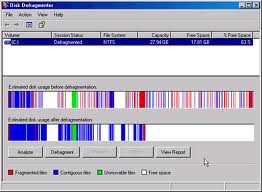 Ever wonder how to defragment your computer? If you're running Windows, sooner or later you'll need to do this to keep your system running efficiently. Mac users don't need to worry about running a computer defrag, because the Mac OS does a good job managing stray bits of data.
Ever wonder how to defragment your computer? If you're running Windows, sooner or later you'll need to do this to keep your system running efficiently. Mac users don't need to worry about running a computer defrag, because the Mac OS does a good job managing stray bits of data.
Why Should a Drive Be Defragmented?
When you save a file to your computer, it takes up physical space on your hard drive. Over time, as you save and delete a multitude of files, more physical space is used. In Windows PCs, this space isn't always arranged efficiently. Windows will grab whatever space is available on the hard disk. As a result, files are broken down, fragmented and stored in different spots across the disk. This slows down your computer, because it needs to read multiple areas on the disk just to put a single file together.
Defragmenting your hard drive arranges data more efficiently by putting bits of data near each other and eliminating open blocks of space between files. This frees up disk space and speeds up the access to your files.
How to Defragment
Windows comes with built-in disk defragmentation software that's sufficient for most users. To run it, open your Start menu and select My Computer. When the folder opens, right-click on your hard drive, which is commonly labeled "Local Disc C:" to open a dropdown menu. Select Properties, then click the Tools tab. You'll see an option to defrag your hard drive. Click it and let it run.
Defragmentation can take a long time, and it's best not to use your computer while its running. If this is your first defragmentation, you may want to let it run overnight. After the initial defrag, the amount of time it takes to run depends on how many files it has to go through, although it usually gets faster.
It's a good idea to run a defrag about once a month to keep your computer running as efficiently as possible.







